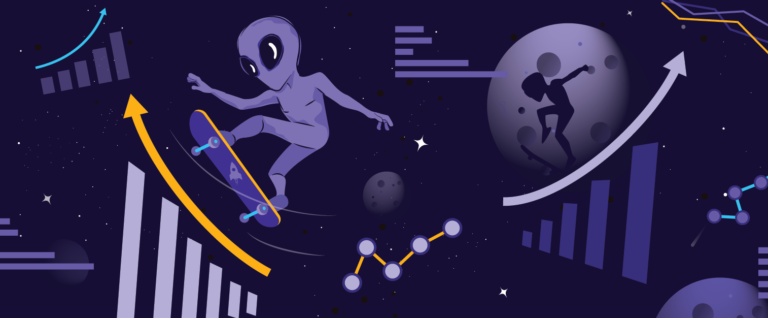5.8 billion. That is how many Google searches are conducted every day. That averages out to about 70,000 per second, or 2 trillion every year. Whichever number you look at, that is a gargantuan amount of information being sought after by the minute. We are no strangers to the wonderful world of Google, as we work extensively with the Google Search Network in both the Paid Media and SEO functions of the Galactic Fed business. We know how to rank high on the Google Search page, and how to make sure an ad comes up at the perfect time.
The expertise doesn’t stop there, because there are tons of little-known tricks to Google that make finding the information you require a breeze. Take a look at some of the best tips that will get you better results and make you a Google guru.
Fill in the blank
An easy way to get answers quicker (and to really look like you know what you’re doing) is to search a phrase and replace the unknown word with an asterisk. The asterisk serves as a wildcard, and will show results that match all other words in the phrase, with different words filling in for the asterisked word. This is perfect for when you don’t quite know the words to a song you heard, or unsure about a famous quote. For example, searching “born to be *” or “I know what you * last summer” will yield any results that match with that phrase. Your search results will yield more succinct variations and is a perfect “fill in the blank” approach.

Search in one domain
Again, this may seem simple, yet is a highly effective tool for when you want results from a single domain. If you were looking for a specific article on the New York Times, you would search “academy awards site:newyorktimes.com.” Another helpful trick related to this, is if you want to search on a specific type of website, perhaps educational or a government website. You’d follow the same pattern and search “economic report site:edu (or org.) This narrows down your results and saves you time from digging through endless pages.
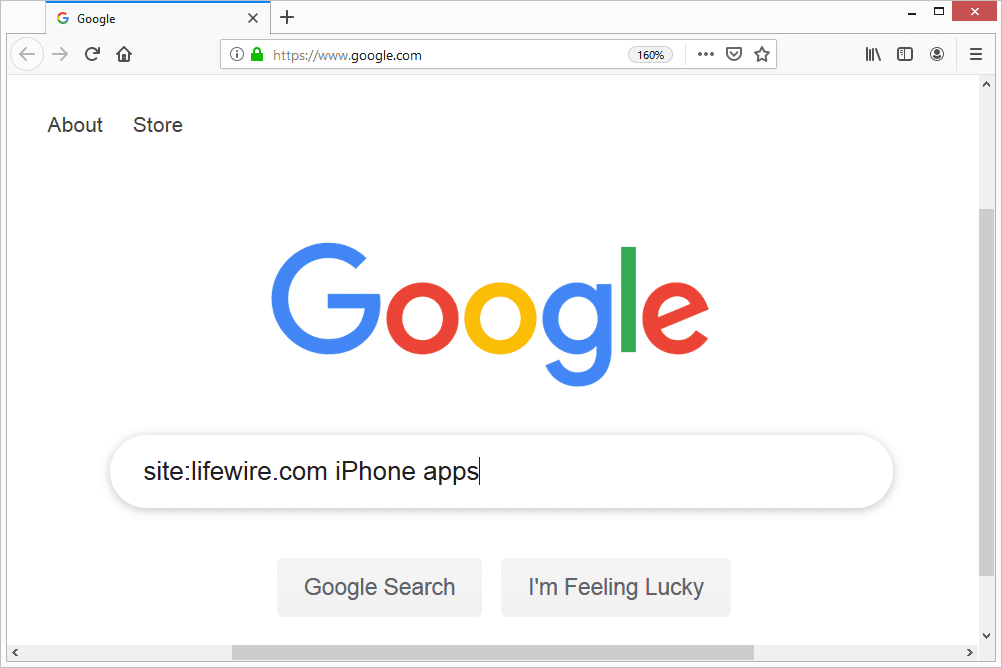
Search related terms
This search tool can prove to be a real time saver. If you want to research two related terms, simply putting the phrases in the search bar can produce millions of results where the terms may appear in the same document, but paragraphs apart, having no relation to each other. An easy way to circumvent this is to use the “around” tool. Say you wanted to look at Prince Harry’s interaction with the U.S., all you’d need to do is search “Prince Charles AROUND(15) US.” This ensures that the search results show articles that have the word Prince Charles, and the U.S. within 5 words of each other, drastically increasing your result relevance.
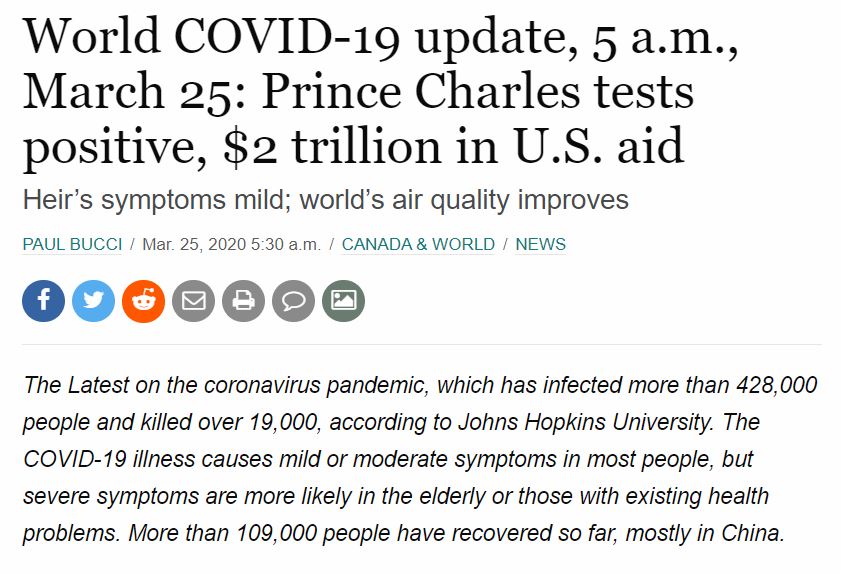
Modifiers
As Paid Media Specialists, we are very familiar with the ins and outs of keyword modifiers. A simple addition or omission of a word can make all the difference when working with paid ads, and the same goes for your Google search results. You can eliminate unwanted results by adding a “-” before the search term. This is helpful if you’re searching for a word with several meanings, like “titanic – movie.” Likewise you can add quotations (“) around a phrase to ensure your results include that exact phrase only, like “spicy guacamole recipe.” Give these ones a try and find what you need at lightning speed.

Related sites
Sometimes you just can’t quite put your finger on what you’re looking for – literally. Another hack that will get you closer to what you want is the related sites search function. If you know of a website similar to what you want, you can search “election related:time.com.” This will reveal sites with similar content to an URL you already know, and help you zero in on what you need. There are tons of applications of this operator, from conducting research to shopping for some new shoes.

File type
A fairly simple yet known solution to a common problem is searching by file type. Often we know that type of file we are looking for, be it a PDF, doc, or even .jpeg image, but we don’t want to sift through other docs that don’t apply. The solution to this is easy: simple search by file type by writing “social media Infographic filetype:PDF” and voila, tons of results that are exactly what you need.
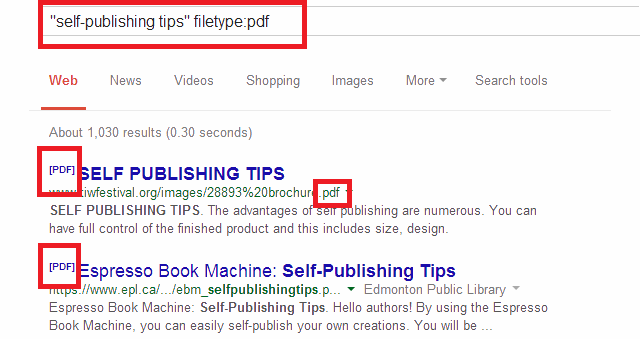
In text and title
This one is a real game changer. If you want to search for results that have a word or phrase specifically in the title or the body of text, you can do it by using allintext: cheap halloween costumes, OR allintitle: discount sectional couches. This drastically cuts down your results to ones that have those phrases where it matters. Another version of this that provides broader results is “designer shoes intitle:Prada,” or “luxury hotels intext:italy.” This will help you find pages whose title or text contains a word, with other terms appearing in the text elsewhere in the document. Honestly, once you learn this one, there’s no going back.
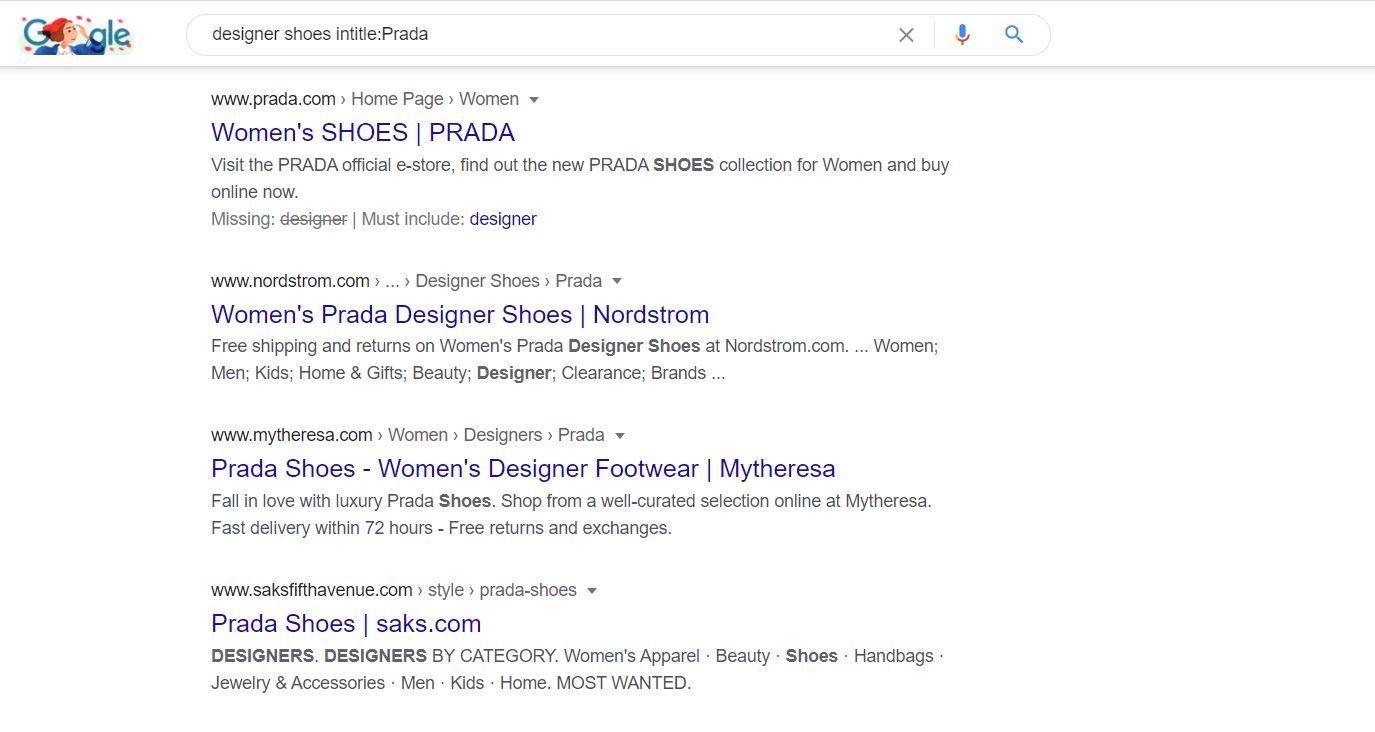
Custom date range
Another hidden feature of the Google search is the custom date range feature. Often we can look for a news article, or song lyrics that we saw months or years ago, but don’t know to locate it. When you search a query, to the right hand side of the search bar you’ll see “Tools.” If you click that, you’ll see a drop down menu of different time periods, we suggest using “Custom Range” to achieve the most precise results. You can thank us later.
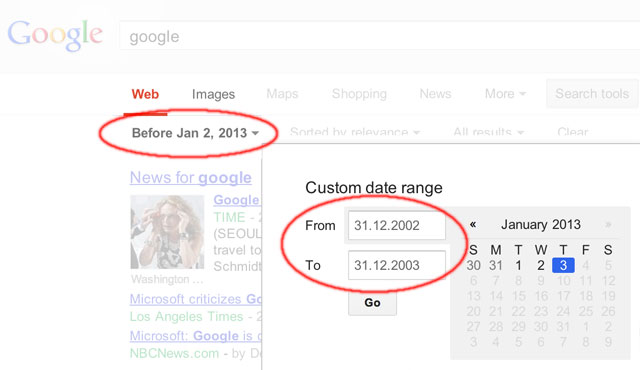
Advanced Search Filter
This tip isn’t so much of a hack as it is a feature available to everyone who uses Google. By using the Google Advanced Search you can basically filter out any of the above tips we’ve mentioned, plus a whole lot more. It allows you to specify exact words or phrases to include, words to omit, or set number and price ranges. It even lets you filter by location, language, and last time the URL was updated. Who knew it was there all along? (We did.)
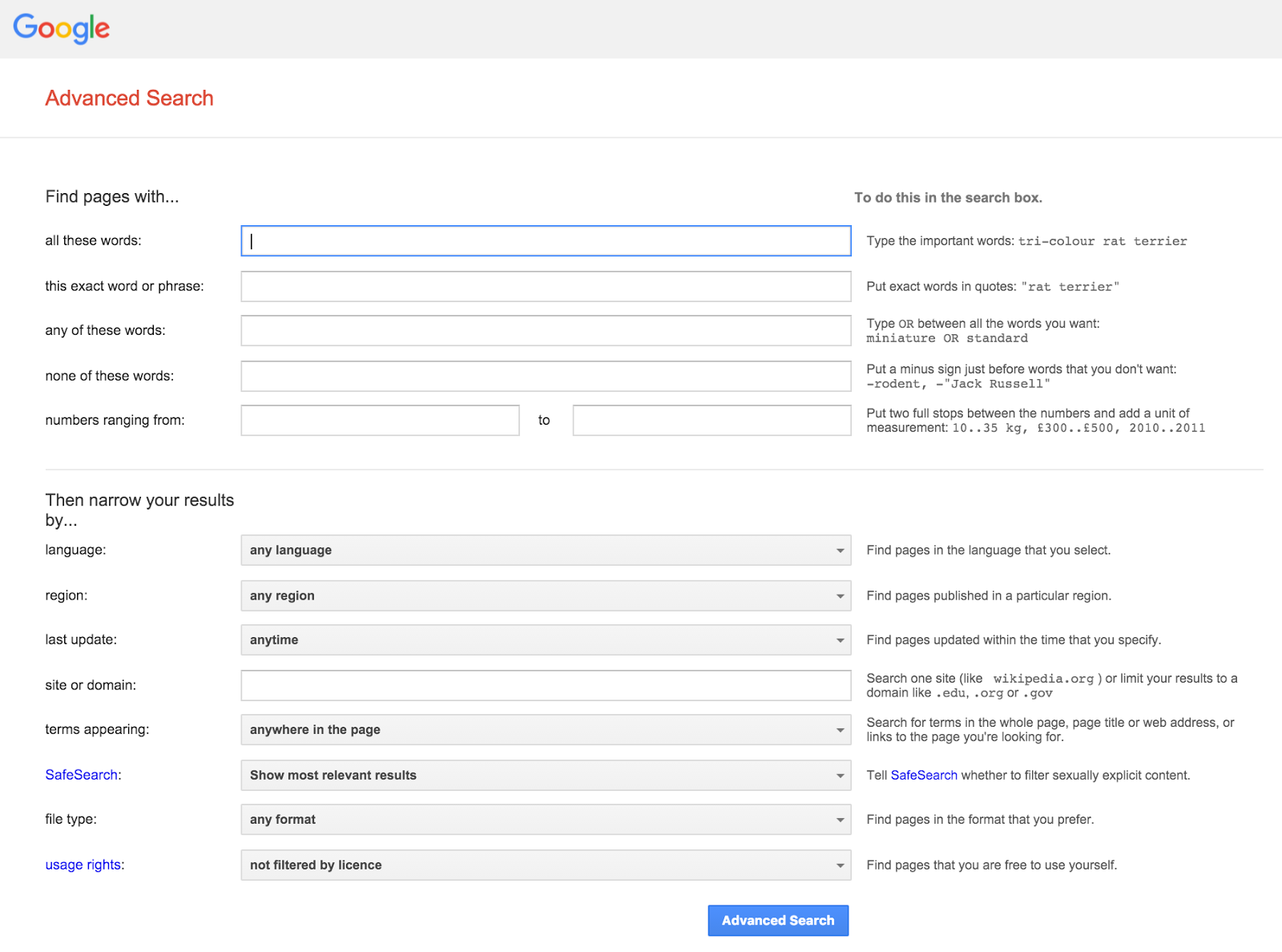
We’re sure you’ve done your fair share of the 70,000 Google searches each second, and we know nothing is more frustrating than typing search after search not getting the information you’re looking for. With these Google Search tips and tricks, not only will you look like a search wizard to your colleagues, you’ll be more effective, save more time, and always find what you’re looking for.